How to convert a Markdown file into a Word document
You can convert a Markdown file into a Word document easily. After following these specific steps you will be able to successfully generate a Word document from Markdown using Pandoc.
Tools needed
- Pandoc
- Markdown file
- Command Line Program
- This program can be the default command line, Powershell, or Windows Terminal.
- File Explorer
- Microsoft Word
Steps
- Open File Explorer to the directory where your Markdown document is saved.
- Optional: Move the Markdown document into a new, empty folder.
- Type in the following command into the file path depending on the command line program you chose:
cmdwtpowershell
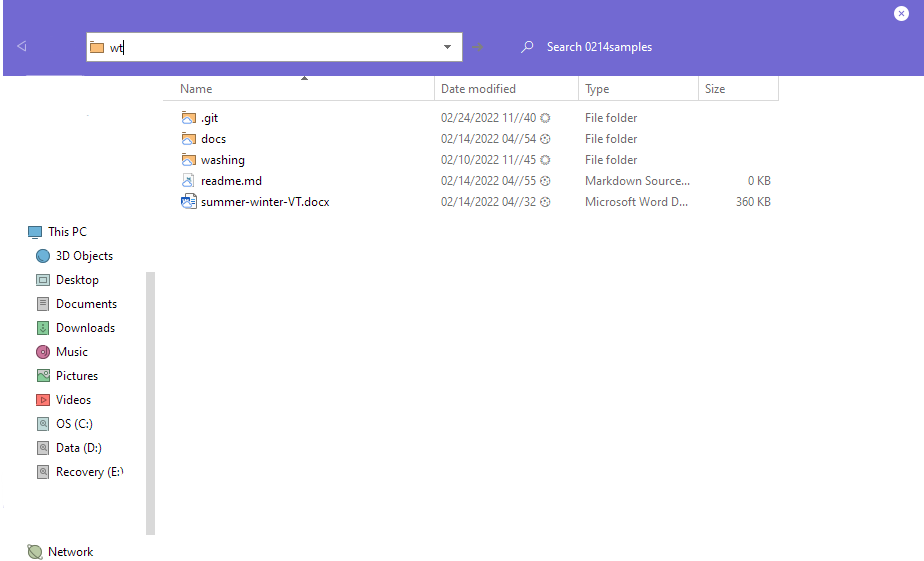
Figure 1: The file explorer in the current directory of the Markdown document with wtbeing entered into its path. </figure> -
Type the following into the command line program, replacing the
<>’s:pandoc -s <Markdown file name>.md -o <Word document filename>.docx - Check the directory where you ran the command, there should be a Word file created.
- Open the newly created Word file in Microsoft Word.
- Clean up the file according to the design you want.
- Save your edited document.